
01. SMS problem
Check that your phone displays adequate signal strength, and make sure that you are keying in the full phone number when you are sending the message. Some operators require country and area codes. If you have problems sending or receiving SMS on your phone, some of your phone settings are probably incorrect. The settings are different for different operators, and we recommend that you contact your operator for the correct SMS settings.
02. Error messages
If there is a message on your screen:
* "PIN blocked. Unlock?" You have entered the wrong PIN code too many times. You need to unlock your phone using the PUK (PIN Unlocking Key) code. Your PUK code is provided by your network operator.
* "Insert correct SIM" You have inserted a SIM card that is not supported. Insert correct SIM card, or contact your Service Provider for a SIM unlock code.
* "Phone locked" or "Enter PIN" Your phone is locked and you need to unlock it with your personal PIN. The default PIN is '0000', but you or your network operator may have changed it.
03. connectivity problems
If your phone displays No Network or Emergency Calls Only:
* Determine the areas where the issue occurs. Elevators, mountains, parking lots, and other enclosed areas may cause signal interference. You may be able to improve reception by moving to an open location free from obstructions.
* Restart the phone.
* Perform a network search from the phone menu to check if any networks are available within range. Try to select a networks manually, and see if the phone can connect to that network.
* Remove the SIM card and test with a known good SIM card to isolate the issue. Please note, that for some models unsaved messages in the phone may not be available after swapping SIM cards.
04. SIM
Error message Insert SIM
Your phone has no contact with your SIM card. We recommend that you:
* Clean the connectors on the SIM card with a soft brush, cloth or q-tip moistened with any type of unflavoured, colourless alcohol.
* Check whether the card is damaged or worn in any way.
If your SIM card is damaged or does not work properly after cleaning, please contact your operator to obtain a new SIM card.
Error message Insert Correct SIM
Your phone is probably SIM-locked to a specific operator's SIM card. This is usually the case when you buy the phone from an operator. SIM- locked phones may be unlocked – contact your operator for more information.
05. Internet
With your phone you can get Internet access. Use the Internet for online services such as news, banking and Google™ just like your ordinary Internet access at home.
To get Internet access with your phone, you need:
* A phone that supports Internet access.
* A phone subscription that supports data transmission.
* Data account settings for access to an Internet server in your phone.
Your phone may already have data account settings when you buy it. For some phones, you can easily download them from the Phone set-up service on this site or get them from your service provider.
Note: Due to limited access, Internet services may not be available in all areas. Consult your service provider for availability and costs.
06. bluetooth
Make sure that the headset is charged, switched on and within range of the phone. Check that the headset is paired with your phone, and that the Bluetooth™ is turned on in the phone (for more information, please see the phone User Guide). If problems still occur with the connection between the phone and the headset, you have to reset your headset.
Note: When you reset the headset, all connection settings in the headset will be erased, and the connection with your phone will be lost. In order to use the headset, you will have to pair it again.
07. power problems
Below are some helpful tips for what to do if you can't turn your phone on. Be sure to try each one to determine the nature of the problem.
* First, make sure your battery is fully charged. If the battery is drained out, it may take up to 30 minutes of charging before the battery-charging icon appears on the screen.
* Press the On/off key for a minimum of 10 seconds to turn the phone on.
* If your phone has a memory card, remove the memory card and try to power the phone on. If the phone turns on, you might need a new memory card.
If you cannot turn off the phone with the power button, a soft reset will restart your phone. Neither files nor software in your phone will be erased. The soft reset will simply turn your phone off and on again.
08. USB cable troubleshooting:
* Check that the USB cable is plugged directly into the computer rather than through a hub.
* Restart the computer, without disconnecting the USB cable or turning off the phone.
* Check that the drivers are installed:
1. On the computer: select Start > Control Panel.
2. Select System > Hardware > Device Manager.
3. If installed correctly, in Ports (COM & LPT) you will see Sony Ericsson XXX (COM?) and Sony Ericsson YYY (COM?).
4. If not installed, right click on the entry in Other Devices and select Update Drivers and complete the Hardware Update Wizard.
Note: If your phone supports PC Suite or Active Sync, the drivers are included in the application.
* Remove software for other phones and PDAs, and then uninstall and reinstall the drivers. If McAfee software is used, the Sony Ericsson software should be reinstalled with this temporarily disabled. In some cases it has to be uninstalled to allow the connection.
* Run a spyware scan.
* Try connecting the phone to another computer to help diagnose the problem further.
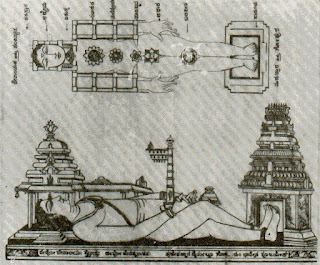











.png)


Comments
Post a Comment
please enter true details, otherwise do not waste your time and our space